
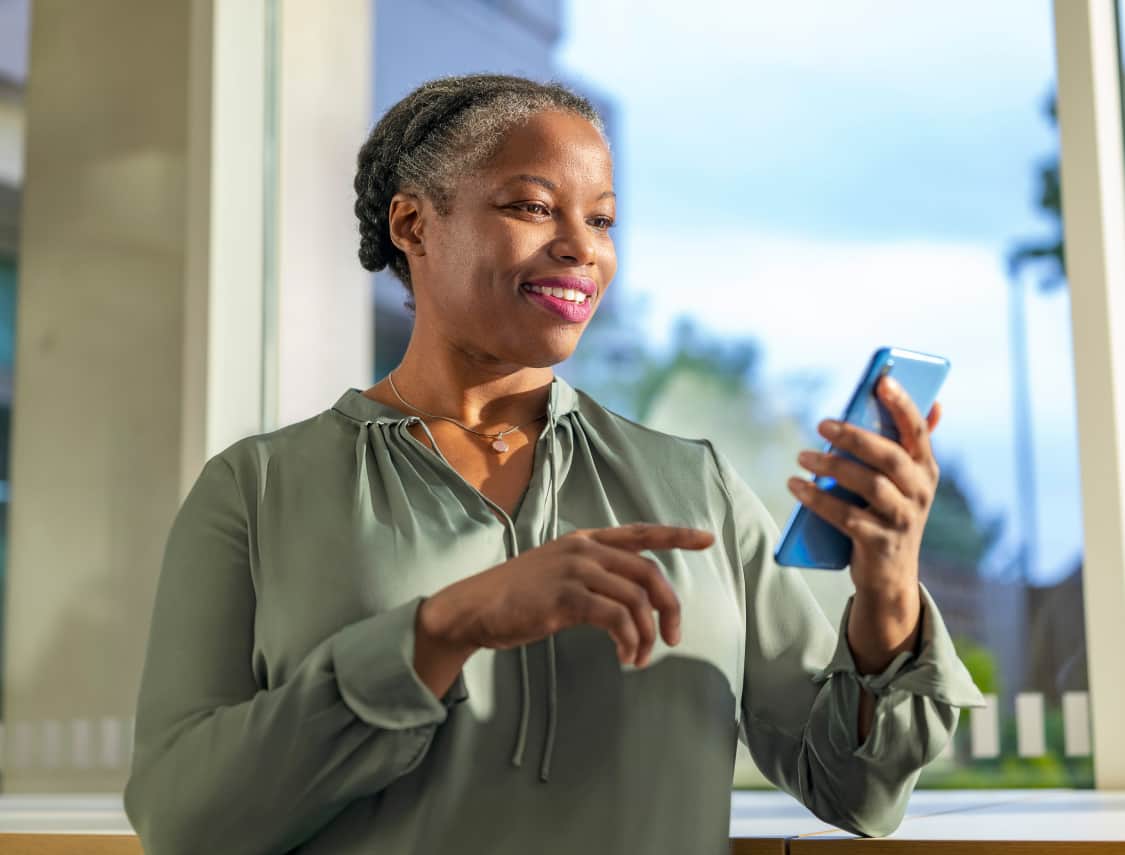
Setting Up Tempo™
Once you download the TempoSmart™ App and create an account, you can start the setup process.

Loading...
Attach the Tempo Smart Button™ to the Tempo Pen™
Please read the Instructions for Use included with the Tempo Smart Button.
Pair the Tempo Smart Button and Tempo™ Blood Glucose Meter (BGM) With the TempoSmart App
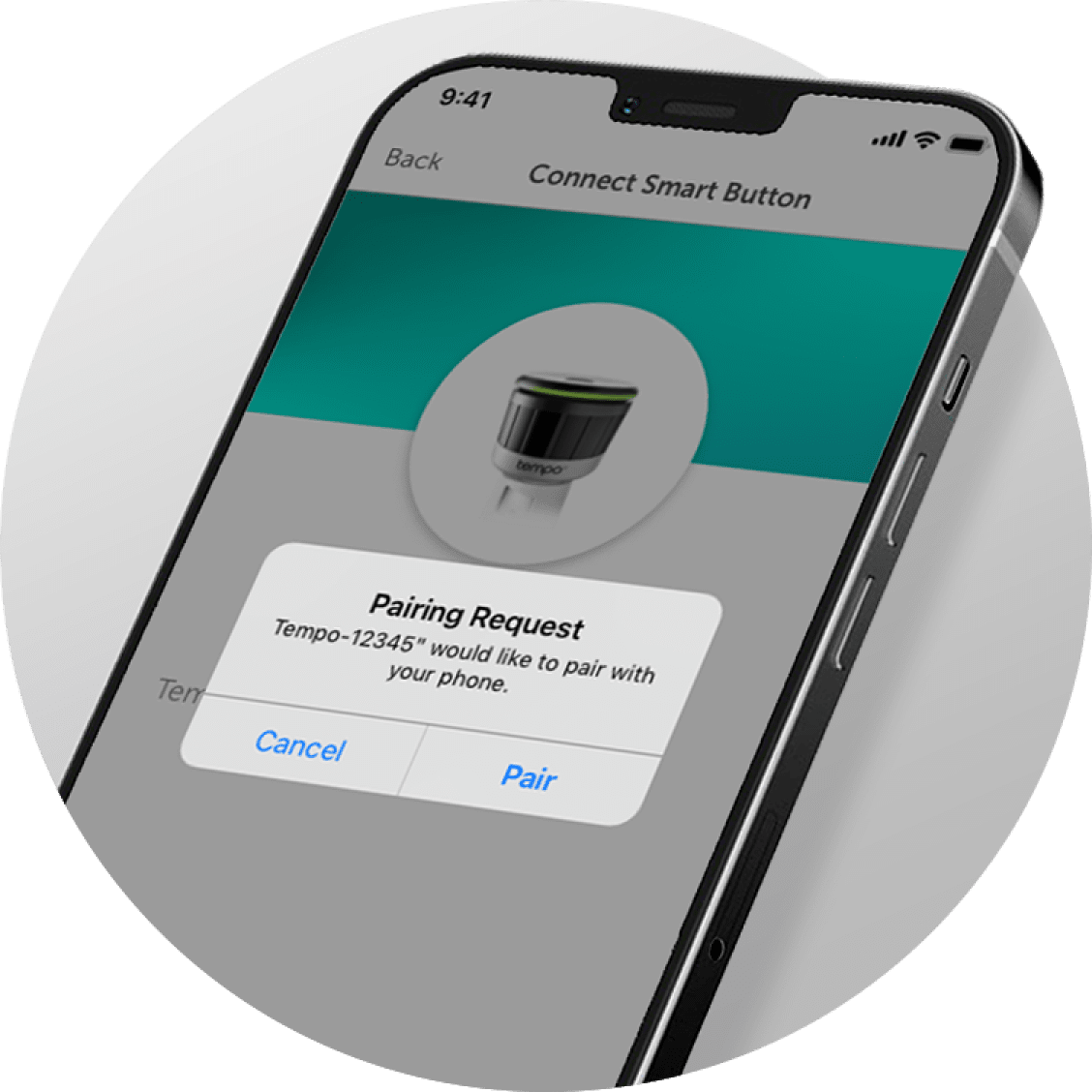
At initial setup, follow your TempoSmart App’s instructions to pair it with the Tempo Smart Button.*
To enter pairing mode, press and hold the Tempo Smart Button for about 10 seconds until the light on the button flashes green 1 time, then release.
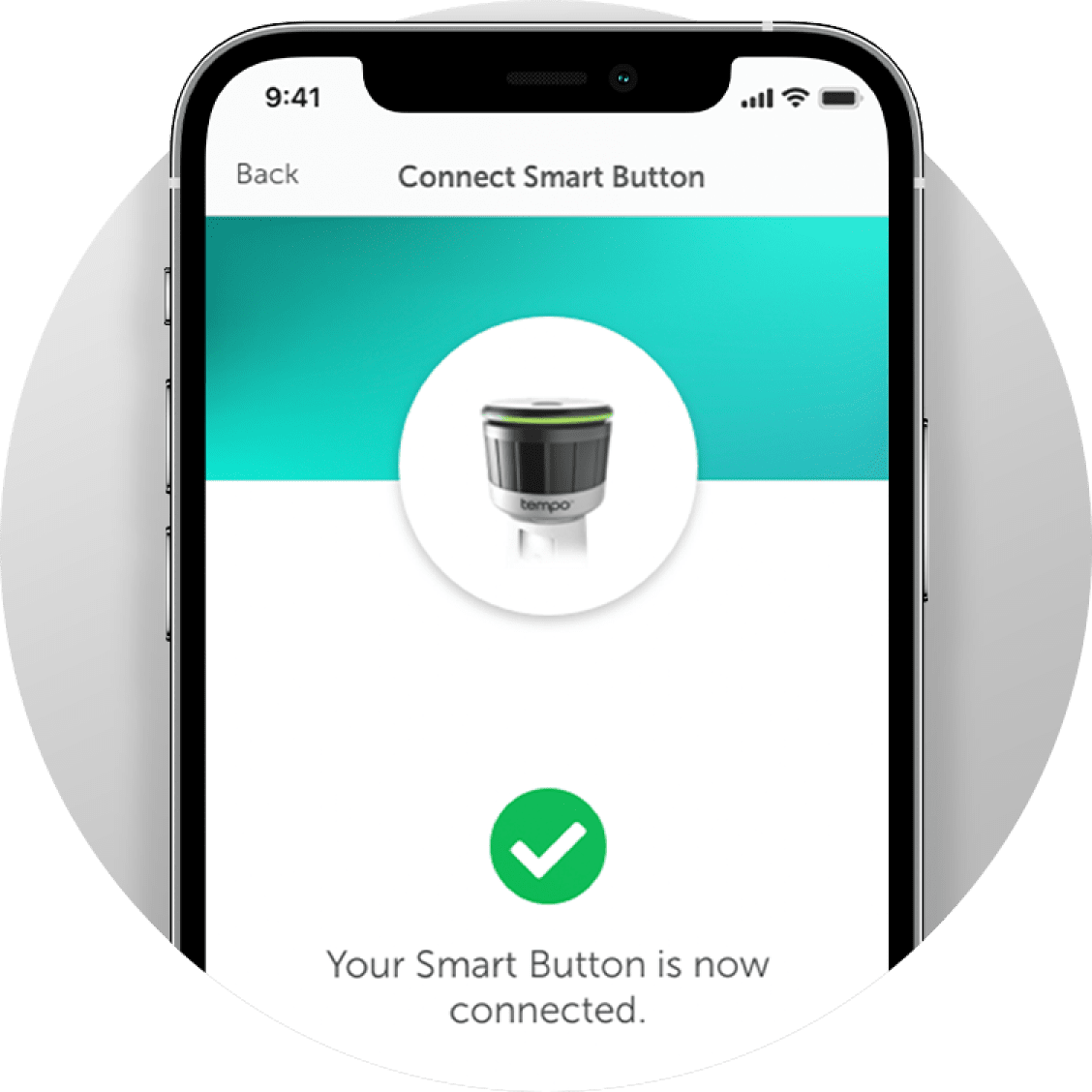
Follow your app’s onscreen prompts until the light on your Tempo Smart Button flashes green 3 times. It is now paired with your app.

Finally, follow the instructions that came with your Tempo BGM, or other compatible BGM, and with your TempoSmart App. Your Tempo Platform is now set up.
- Warning: Connect (pair) the Tempo Smart Button to the TempoSmart App in a private place. This helps keep your Smart Button’s insulin dose-related data safe.
- WARNING: DO NOT use the Tempo Smart Button while charging your mobile device. Even while not charging, keep the Tempo Smart Button at least 6 inches (15 cm) away from Apple’s MagSafe® charging accessories.
The Tempo Smart Button Light Guide
1 Green Flash
Your Tempo Smart Button is entering app-pairing mode.
3 Amber Flashes
Your Tempo Smart Button was unable to pair with the app.
3 Green Flashes
Your Tempo Smart Button is now paired with the app. It also shows that your dosing data has been tracked and stored.
Amber & Green Flashes
Your Tempo Smart Button will flash amber and green to indicate that it has less than 2 weeks of battery left and will need to be replaced. You should keep the Tempo Smart Button attached to the Tempo Pen in between uses and store it so that it cannot be pressed accidentally.

No Flash
If there is no light ring flash after use while your Tempo Smart Button is attached to your Tempo Pen, your Tempo Smart Button is not working. Make sure your Tempo Smart Button is fully attached to a Tempo Pen.
You may need to replace your Tempo Smart Button or call 1-855-LILLY-TEMPO (1-855-545-5983) for help. The Tempo Smart Button will not transfer dose-related data while it is not working, but you should continue to take your insulin dose and manually log your insulin dosing information into the app as instructed by your healthcare professional.


Transferring Your Data
Your Tempo Smart Button can store insulin dose-related data if your phone is not within 9 feet (3 meters) while you are giving your insulin dose. To send this insulin dose-related data to your app, follow these steps:
- Ensure that your Tempo Smart Button is properly attached to your Tempo Pen
- Place your mobile device within 9 feet (3 meters) of the Tempo Smart Button
- Make sure your device is on with Bluetooth® enabled
- With the dose indicator at “0,” press and hold the Tempo Smart Button down for 5 seconds, then release
- If your dose-related data still does not appear, wait 30 seconds and try to transfer again. If this still does not work, contact Lilly Tempo Support
Insulin Dose Calculator
Tempo Smart Button™ Intended Use
The Smart Button is intended to detect, store, and transfer insulin dose-related data from a Tempo Pen to a compatible application (App). The Smart Button is indicated for single-patient use by patients 18 years or older who are diagnosed with type 1 or type 2 diabetes mellitus, using prefilled insulin Tempo Pens, and using a compatible App.
TempoSmart™ and Tempo Insights™ Indications for Use and Contraindications
TempoSmart™ is indicated for use by healthcare professionals (HCPs) and their patients - aged 18 years and older - who have type 1 or type 2 diabetes. TempoSmart is intended to provide secure capture, storage, and transmission of glucose data as well as information to aid in diabetes self-management. TempoSmart automatically receives insulin dose-related data when connected to a compatible Tempo Smart Button™ device via wireless Bluetooth® technology and has the ability to detect and mark which doses are prime and which are injected insulin. TempoSmart analyzes and reports glucose test results and supports medication adherence. In addition, TempoSmart provides coaching messages (motivational, behavioral, and educational) based on real-time glucose values and trends. It includes software intended for patient use on mobile phones and software intended for healthcare professional use through computer web browsers. The software also allows for entry of other diabetes-related healthcare information and provides educational information.
The following TempoSmart features require a prescription:
For fast-acting insulin users with type 1 and type 2 diabetes, TempoSmart includes an Insulin Dose Calculator (IDC) to allow patients to use their prescribed regimen to calculate a dose of fast-acting insulin for a given amount of carbohydrates and/or glucose value from a blood glucose meter (BGM).
When connected to a compatible FDA-cleared integrated continuous glucose monitor (iCGM) and if an insulin-to-carb ratio plus correction factor insulin regimen is prescribed, TempoSmart includes a iCGM IDC. The TempoSmart iCGM IDC is software intended for the management of type 1 or type 2 diabetes in persons aged 18 years and older requiring fast-acting insulin. The TempoSmart iCGM IDC allows patients to calculate a dose of fast-acting insulin for a given amount of carbohydrates, the most recent iCGM glucose reading and rate of change, activity, and insulin on board (IOB).
For basal insulin users with type 2 diabetes, TempoSmart includes a basal titration feature which calculates appropriate long-acting basal insulin doses for titrating insulin levels based on configuration by a healthcare professional. The healthcare professional must activate the basal titration feature and configure it for patient-specific parameters.
TempoSmart is not intended to replace the care provided by a licensed healthcare professional, including prescriptions, diagnosis, or treatment.
TempoSmart is not indicated for people with gestational diabetes or who use an insulin pump.
Important Safety Information for Tempo Personalized Diabetes Management Platform
DO NOT start over, skip, or repeat your injection when using the Tempo Personalized Diabetes Management Platform if you are not sure you took your insulin or if you are not sure your insulin dosing information is correct. Instead, monitor your blood glucose and consult your Healthcare Professional. Call 911 if you are experiencing a medical emergency. Ensure you work with your Healthcare Professional on a backup diabetes management plan if your Tempo Smart Button or TempoSmart App stops working. Having a backup plan and supplies can help avoid severe low and high glucose. Using the fast-acting Insulin Dose Calculator with incorrect dosing regimen or without all your recent insulin logged, may result in unsafe recommendations, which could lead to severe low or high blood glucose, or injury. Keep the Tempo Smart Button away from children. For product and safety information, including Warnings and Cautions, read the Tempo Smart Button Instructions for Use, TempoSmart App User Guides and Tempo Welcome Kit and Tempo Refill Kit Instructions.
INDICATION AND SAFETY SUMMARY
Lyumjev® (LOOM-jehv) (insulin lispro-aabc) injection 100 units/mL and Humalog® (HU-ma-log) (insulin lispro) injection 100 units/mL
- Lyumjev is a fast-acting insulin used to control high blood sugar in adults and children with diabetes. Humalog is a fast-acting insulin. Humalog is used to control high blood sugar in adults and children with diabetes.
- Lyumjev and Humalog come in two strengths: U-100 (100 units per milliliter) and U-200 (200 units per milliliter). Lyumjev U-200 and Humalog U-200 contain 2 times as much insulin in 1 milliliter as standard (U-100) insulin. Lyumjev U-100 and Humalog U-100 contain 100 units of insulin per milliliter. The dose window of the pen shows the number of insulin units to be delivered.
- It is not known if Humalog is safe and effective for children with type 2 diabetes or for children younger than 3 years of age with type 1 diabetes as there were no studies done with Humalog in these groups of children. If your doctor decides to give your child any insulin products, he or she may give you special instructions.
All Lyumjev and Humalog products contain insulin lispro.
Warnings - Do not take Lyumjev or Humalog if you have:
- symptoms of low blood sugar (hypoglycemia)
- an allergy to insulin lispro-aabc, Humalog, or any of the ingredients in Lyumjev or Humalog.
Do not reuse needles or share your insulin injection supplies with other people. This includes your:
- prefilled pen for use by a single patient
- cartridges
- reusable pen that works with Lilly 3mL cartridges available for Humalog
- needles
- syringes
You or the other person can get a serious infection. This can happen even if you change the needle.
Do not change the type of insulin you take or your dose unless your doctor tells you to. This could cause low or high blood sugar, which could be serious.
Do not use a syringe to remove Lyumjev or Humalog from your prefilled pen. This can cause you to take too much insulin. Taking too much insulin can lead to severe low blood sugar. This may result in seizures or death.
Lyumjev and Humalog may cause serious side effects. Some of these can lead to death. The possible serious side effects are:
- Low blood sugar. This can cause:
- dizziness or lightheadedness
- headache
- shakiness
- irritability
- sweating
- blurred vision
- fast heartbeat
- mood change
- confusion
- slurred speech
- anxiety
- hunger
If you are at risk of having severely low blood sugar, your doctor may prescribe a glucagon rescue medication. These are used when your blood sugar becomes too low and you are unable to take sugar by mouth. Glucagon helps your body release sugar into your bloodstream. - Low potassium in your blood. This can lead to severe breathing problems, irregular heartbeat, and death.
- Severe allergic reaction.
Get emergency help right away if you have:- a rash over your whole body
- sweating
- extreme drowsiness
- swelling of your face, tongue, or throat
- trouble breathing
- a faint feeling
- dizziness
- a fast heartbeat
- shortness of breath
- confusion
- Heart failure. Taking diabetes pills called thiazolidinediones (thIE-uh-zOH-li-dEEn-dIE-OHns), or “TZDs,” with Lyumjev or Humalog may cause heart failure in some people. This includes people who do not have any heart problems. If you have heart failure, it may get worse if you take TZDs with Lyumjev or Humalog. Tell your doctor if you have any new symptoms of heart failure, or if they get worse. Some symptoms of heart failure include shortness of breath, swelling of ankles and feet, and sudden weight gain. Your doctor may need to change or stop treatment with TZDs and your insulin lispro product.
- Sudden onset of high blood sugar and high amounts of ketones in your blood or urine. You can have these serious side effects when your insulin pump or infusion set is not working the right way, if there are handling errors, or if your insulin is no longer effective. For these reasons, you may not get the right amount of insulin, so always keep extra insulin and injection supplies with you.
Common side effects
The most common side effects of Lyumjev and Humalog are:
- low blood sugar
- reactions or pain at the injection or infusion site with insulin pump use
- itching
- weight gain
- allergic reactions
- skin thickening or pits at the injection or infusion site
- rash
Other most common side effects with Humalog include swelling of your hands or feet.
These are not all of the possible side effects. Tell your doctor if you have any side effects. You can report side effects at 1-800-FDA-1088 or www.fda.gov/medwatch.
Before using
Talk with your doctor about low blood sugar and how to manage it. Also tell your doctor:
- about all of the medicines you take, including over-the-counter medicines, vitamins, and herbal supplements.
- about any other prescription medicines you take, especially ones called TZDs.
- about all of your medical conditions, including if you have heart failure or other heart, liver, or kidney problems.
- if you are pregnant, breastfeeding, or plan to become pregnant or breastfeed.
How to take
Read the Instructions for Use that come with your Lyumjev or Humalog. Be sure to take your Lyumjev or Humalog and check your blood sugar levels exactly as your doctor tells you to. Your doctor may tell you to change your dose because of illness, increased stress, or changes in your weight, diet, or physical activity level. He or she may also tell you to change the amount or time of your dose because of other medicines or different types of insulin you take.
Before injecting your Lyumjev or Humalog
You can inject your insulin dose yourself, or you can have a trained caregiver inject it for you. Make sure you or your caregiver:
- Check the insulin label before each injection. This will help you make sure that you are taking the correct insulin.
- Use a new needle for each injection. You can get a serious infection or the wrong dose of insulin if you reuse needles.
- Change (rotate) where you inject your insulin with each dose. This can reduce your chance of getting pits, lumps, or thickened skin where you inject your insulin. Do not inject your insulin into the exact same spot or where the skin has pits or lumps. Avoid injecting into thickened, tender, bruised, scaly, hard, scarred, or damaged skin.
- Monitor injection and infusion sites closely when initiating therapy with Lyumjev in children. Contact a healthcare provider if persistent injection or infusion site reactions occur.
When you are ready to inject
- Inject Lyumjev under your skin at the beginning of a meal or within 20 minutes after you start eating a meal.
- Inject Humalog under your skin within 15 minutes before a meal or right after you eat a meal.
Staying safe while taking your Lyumjev or Humalog
To stay safe while taking your insulin, be sure to never inject Lyumjev U-200 or Humalog U-200 in your vein, muscle, or with an insulin pump. Also be sure not to:
- mix Lyumjev or Humalog with other insulins or liquids.
- drive or use heavy machinery until you know how your Lyumjev or Humalog affects you.
- drink alcohol or use other medicines that contain alcohol when taking your Lyumjev or Humalog.
Learn more
Lyumjev and Humalog are prescription medicines. For more information, call 1-800-545-5979 or go to www.Lyumjev.com or www.humalog.com.
This summary provides basic information about Lyumjev and Humalog. It does not include all information known about these medicines. Read the information that comes with your prescription each time your prescription is filled. This information does not take the place of talking with your doctor. Be sure to talk to your doctor or other healthcare provider about your insulin lispro product and how to take it. Your doctor is the best person to help you decide if these medicines are right for you.
UR HI CON BS 11OCT2023
Lyumjev® and Humalog® are registered trademarks owned or licensed by Eli Lilly and Company, its subsidiaries, or affiliates.
INDICATION AND SAFETY SUMMARY
BASAGLAR® (bāz-a-glar) (insulin glargine) injection 100 units/mL is a long-acting insulin used to control high blood sugar in:
- adults with type 1 or type 2 diabetes
- children with type 1 diabetes
It is not known if BASAGLAR is safe and effective in children with type 2 diabetes or in children younger than 6 years with type 1 diabetes. There were no studies done with BASAGLAR in these groups of children. If your doctor decides to give your child BASAGLAR, he or she may give you special instructions.
BASAGLAR is not used to treat diabetic ketoacidosis.
Warnings - Do not take BASAGLAR if you have:
- symptoms of low blood sugar (hypoglycemia)
- an allergy to BASAGLAR or any of its ingredients
Do not reuse needles or share your BASAGLAR prefilled pen with other people. You or the other person can get a serious infection. This can happen even if you change the needle.
Do not change the insulin you use or your dose, unless your doctor tells you to. This could cause low or high blood sugar, which could be serious.
BASAGLAR may cause serious side effects. Some of these can lead to death. The possible serious side effects of BASAGLAR are:
- Low blood sugar. This can lead to:
- dizziness or light-headedness
- headache
- shakiness
- irritability
- sweating
- blurred vision
- fast heartbeat
- mood change
- confusion
- slurred speech
- anxiety
- hunger
- Severe allergic reaction.
Get emergency help right away if you have:- a rash over your whole body
- swelling of your face, tongue, or throat
- extreme drowsiness, dizziness, or confusion
- trouble breathing
- sweating
- a fast heartbeat
- shortness of breath
- Low potassium in your blood. This can lead to severe breathing problems, irregular heartbeat, and death.
- Heart failure. Taking diabetes pills called thiazolidinediones /thIE-uh-zOH-li-dEEn-dIE-OHns/ (TZDs) with BASAGLAR may cause heart failure in some people. This includes people who do not have any heart problems. If you have heart failure, it may get worse if you take TZDs with BASAGLAR. Tell your doctor if you have any new symptoms of heart failure, or if they get worse. These are: shortness of breath, swelling of the ankles or feet, and sudden weight gain. Your doctor may need to change or stop treatment with TZDs and BASAGLAR.
Common side effects
The most common side effects of BASAGLAR are:
- low blood sugar
- minor reactions where you have injected BASAGLAR
- itching
- swelling
- allergic reactions
- changes in fat tissue where you have injected BASAGLAR
- rash
- weight gain
These are not all of the possible side effects. Tell your doctor if you have any side effects.
You can report side effects at 1-800-FDA-1088 or www.fda.gov/medwatch.
Before using
Talk with your doctor about low blood sugar and how to manage it. Tell your doctor:
- about all of the medicines you take, including over-the-counter medicines, vitamins, and herbal supplements.
- about any other prescription medicines you take, especially ones called TZDs.
- about all of your medical conditions, including if you have heart failure or other heart, liver, or kidney problems. If you have heart failure, it may get worse while you take TZDs with BASAGLAR.
- if you are pregnant, breastfeeding, or plan to become pregnant. It is not known if BASAGLAR may harm your unborn or breastfeeding baby.
How to take
The BASAGLAR prefilled pen is a disposable insulin delivery device for use by a single patient to inject BASAGLAR. Read the Instructions for Use that come with your BASAGLAR prefilled pen. These instructions provide details on how to prepare and inject a dose of BASAGLAR, and how to throw away used BASAGLAR prefilled pens and needles.
Be sure to check your blood sugar levels and use BASAGLAR exactly as your doctor tells you to. Your doctor may tell you to change your dose because of illness, increased stress, or changes in your weight, diet, or level of physical activity or exercise. He or she may also tell you to change your dose because of other medicines you take.
Before injecting your BASAGLAR
You can inject BASAGLAR yourself, or you can have a trained caregiver inject it for you. Make sure you or your caregiver:
- Check your insulin label each time you give your injection. This will help you make sure that you are using the correct insulin.
- Use a new needle for each injection. You can get a serious infection or the wrong dose of insulin if you re-use needles.
When you are ready to inject
- Take BASAGLAR once a day, at the same time each day.
- Change (rotate) where you inject your insulin with each dose. This can help reduce your chance of getting pits, lumps, or thickened skin where you inject your insulin. Do not inject your insulin into the exact same spot or where the skin has pits or lumps. Avoid injecting into thickened, tender, bruised, scaly, hard, scarred, or damaged skin.
Staying safe while taking your BASAGLAR
To stay safe while taking BASAGLAR, be sure you only use BASAGLAR that is clear and colorless and does not have any particles.
Be sure you do not:
- mix BASAGLAR with any other type of insulin or solution.
- drive or use heavy machinery until you know how BASAGLAR affects you.
- drink alcohol or use other medicines that contain alcohol when taking BASAGLAR.
Learn more
BASAGLAR is a prescription medicine. For more information, call 1-800-545-5979 or go to BASAGLAR.com.
This summary provides basic information about BASAGLAR but does not include all information known about this medicine. Read the information that comes with your prescription each time your prescription is filled. This information does not take the place of talking with your doctor. Be sure to talk to your doctor or other health care provider about BASAGLAR and how to take it. Your doctor is the best person to help you decide if BASAGLAR is right for you.
BV CON BS 14SEP2022
BASAGLAR® is a registered trademark owned or licensed by Eli Lilly and Company, its subsidiaries, or affiliates.